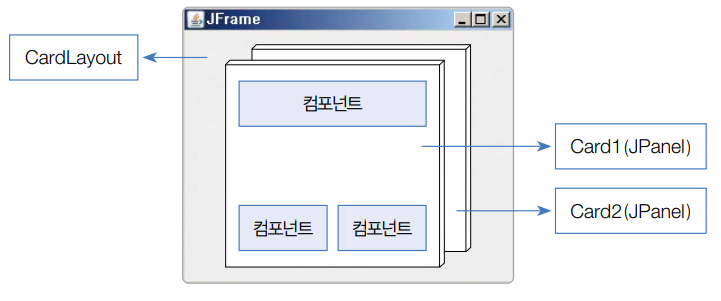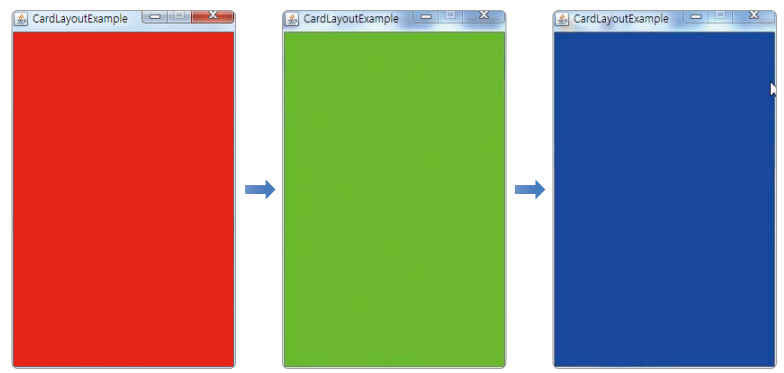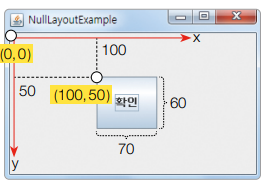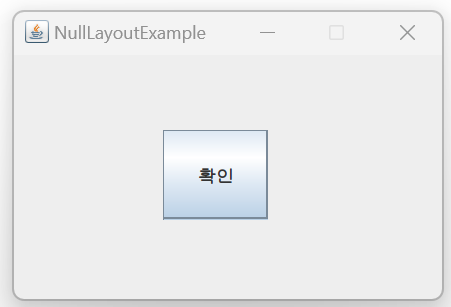(4) CardLayout
▷ 여러 장의 카드를 포개 놓고 한 번에 하나의 카드를 보여주는 역할을 함, 카드는 하나의 JPanel로 구성됨.
| No | CardLayout 메소드 | 설명 |
| 1 | first(Container container) | 첫 번째 배치한 카드를 보이게 한다. |
| 2 | last(Container container) | 마지막에 배치한 카드를 보이게 한다. |
| 3 | next(Container container) | 현재 카드 다음에 배치한 카드를 보이게 한다. |
| 4 | show(Container container, String name) | 지정된 이름의 카드를 보이게 한다. |
◎ CardLayout 사용 예제
package component; import java.awt.CardLayout; import java.awt.Color; import javax.swing.JFrame; import javax.swing.JPanel; import javax.swing.SwingUtilities; public class CardLayoutExample extends JFrame { private JPanel redCard, greenCard, blueCard; // 메인 윈도우 설정 public CardLayoutExample() { this.setTitle("CardLayoutExample"); this.setSize(250, 400); this.setResizable(false); this.setDefaultCloseOperation(JFrame.EXIT_ON_CLOSE); // CardLayout으로 변경하고 3개의 카드 추가 this.getContentPane().setLayout(new CardLayout()); this.getContentPane().add("RedCard", getRedCard()); this.getContentPane().add("GreenCard", getGreenCard()); this.getContentPane().add("BlueCard", getBlueCard()); } // RedCard에 해당하는 JPanel 생성 public JPanel getRedCard() { if(redCard == null) { redCard = new JPanel(); redCard.setBackground(Color.RED); } return redCard; } // RedCard에 해당하는 JPanel 생성 public JPanel getGreenCard() { if(greenCard == null) { greenCard = new JPanel(); greenCard.setBackground(Color.GREEN); } return greenCard; } // RedCard에 해당하는 JPanel 생성 public JPanel getBlueCard() { if(blueCard == null) { blueCard = new JPanel(); blueCard.setBackground(Color.BLUE); } return blueCard; } public static void main(String[] args) { SwingUtilities.invokeLater(new Runnable() { public void run() { final CardLayoutExample jFrame = new CardLayoutExample(); jFrame.setVisible(true); // 반복 스레드 생성 Thread thread = new Thread() { @Override public void run() { for(int i=0; i<10; i++) { try { // 2초간 일시정지 Thread.sleep(1000); } catch (InterruptedException e) { } // 이벤트 큐에 Runnable 객체 넣기 SwingUtilities.invokeLater(new Runnable() { @Override public void run() { // CardLayout을 얻어 다음 카드 보여주기 CardLayout cardLayout = (CardLayout) jFrame.getContentPane().getLayout(); cardLayout.next(jFrame.getContentPane()); } }); } } }; // 반복 스레드 시작 thread.start(); } }); } }
(5) NullLayout
▷ NullLayout은 컨테이너의 setLayout() 메소드에 배치 관리자 대신 매개값을 null로 설정한 것을 말함
▶ 어떠한 배치 관리자도 사용하지 않고 좌표값으로 컴포넌트를 배치함
▷ x, y 매개값은 픽셀 단위의 좌표값인데, 컨테이너의 좌 측 상단이 (0, 0)이고 우측이 x축, 하단이 y축
▷ x의 최대값은 컨테이너의 폭이고, y의 최대값은 컨테이너의 높이
width 매개값은 컴포넌트의 폭을 말하고, height 매개값은 컴포넌트의 높이를 말함
◎ NullLayout 사용 예제
import javax.swing.JButton; import javax.swing.JFrame; import javax.swing.SwingUtilities; public class NullLayoutExample extends JFrame { private JButton btnOk; // 메인 윈도우 설정 public NullLayoutExample() { this.setTitle("NullLayoutExample"); this.setSize(300, 200); this.setResizable(false); this.setDefaultCloseOperation(JFrame.EXIT_ON_CLOSE); // NullLayout 설정과 버튼 추가 this.getContentPane().setLayout(null); this.getContentPane().add(getBtnOk()); } // 버튼 생성 public JButton getBtnOk() { if(btnOk == null) { btnOk = new JButton(); btnOk.setText("확인"); // 버튼이 위치할 좌표값과 폭과 높이 설정 btnOk.setBounds(100, 50, 70, 60); } return btnOk; } public static void main(String[] args) { SwingUtilities.invokeLater(new Runnable() { public void run() { NullLayoutExample jFrame = new NullLayoutExample(); jFrame.setVisible(true); } }); } }
(6) Pack
▷ java.awt.Window를 상속받는 최상위 레벨 컨테이너는 pack() 메소드를 사용해
내부의 컴포넌트의 크기에 맞게 컨테이너의 크기를 자동으로 조절할 수 있음
▷ 컴포넌트의 PreferredSize 속성은 컴포넌트의 기본 배치 크기를 말함
▷ getPreferredSize()를 호출해서 컴포넌트의 기본 배치 크기를 알아낸 뒤, 컨테이너의 크기를 계산
▷ setSize()는 직접 컨테이너의 폭과 높이를 설정, pack()은 내부 컴포넌트의 크기에 따라 컨테이너의 크기 결정
▷ 따라서 pack() 메소드를 호출하는 시점은 컨테이너에 컴포넌트들이 모두 배치가 끝난 시점이어야 함
◎ Pack 사용 예제
import java.awt.FlowLayout; import javax.swing.JButton; import javax.swing.JFrame; import javax.swing.SwingUtilities; public class PackExample extends JFrame { private JButton btnOk; private JButton btnCancel; // 메인 윈도우 설정 public PackExample() { this.setTitle("FlowLayoutExample"); this.setDefaultCloseOperation(JFrame.EXIT_ON_CLOSE); // FlowLayout으로 변경하고 버튼 추가 this.setLayout(new FlowLayout()); this.getContentPane().add(getBtnOk()); this.getContentPane().add(getBtnCancel()); // pack() 메소드 호출 // 컴포넌트의 배치에 따른 크기를 계산해서 컨테이너 크기를 지정 this.pack(); } // Ok 버튼 생성 private JButton getBtnOk() { if(btnOk == null) { btnOk = new JButton(); btnOk.setText("확인"); } return btnOk; } // Cancel 버튼 생성 private JButton getBtnCancel() { if(btnCancel == null) { btnCancel = new JButton(); btnCancel.setText("취소"); } return btnCancel; } public static void main(String[] args) { SwingUtilities.invokeLater(new Runnable() { public void run() { PackExample jFrame = new PackExample(); jFrame.setVisible(true); } }); } }
자바의 Swing을 이용한 레이아웃 배치 방법에 대해서 추가적으로 배워보았습니다.
아래의 글과 비교해 보았을 때 다양한 레이아웃이 있는 것을 확인하실 수 있겠죠?
https://bobo12.tistory.com/210
[java] 이것이 자바다 부록 Java UI 2 (컴포넌트 배치 1)
컴포넌트 배치 컨테이너에는 UI 컴포넌트(버튼, 체크박스, 라디오 버튼, 콤 포, 리스트 등)들이 배치됩니다. 컨테이너는 기본적으로 배치 관리자로 컴포넌트를 배치한다. 배치 관리자는 좌표값으
bobo12.tistory.com
많은 분들의 피드백은 언제나 환영합니다! 많은 댓글 부탁드려요~~

'BackEnd > Java' 카테고리의 다른 글
| [java]이것이 자바다 부록 Java UI 5 (Swing을 이용한 버튼 컴포넌트) (0) | 2023.02.16 |
|---|---|
| [java]이것이 자바다 부록 Java UI 4 (Swing을 이용한 이벤트 처리) (0) | 2023.02.16 |
| [java] 이것이 자바다 부록 Java UI 2 (Swing을 이용한 컴포넌트 배치 1) (0) | 2023.02.15 |
| [java] 이것이 자바다 부록 Java UI 1 (Swing) (0) | 2023.02.15 |
| [java] 이것이 자바다 부록 MySQL과 연동 (0) | 2023.02.15 |